Help – RBC Insight
RBC Direct Investing provides you with research reports from various sources within RBC Financial Group, including RBC Capital Markets, RBC Economics and RBC Private Counsel.
In addition to providing you with access to top research reports, the RBC Insight tool offers more functionality that will help you access research quickly and easily. Highlighted below are some of the main features – click on each one for more information:
The Insight home page displays the following information and options:
- Quick Search/Advanced Search: Type in a symbol, company name, analyst name for a quick list of results. For more detailed search queries, use Advanced Search.
- Help: Links to an Insight information page
- Top Navigation (Part 1): Links to the Insight Home Page as well as other menus such as "Provider & Product", "Fundamental Ratings" and "Research Team".
- Top Navigation (Part 2): Access your preferences(
 ), saved searches (
), saved searches ( ), subscriptions (
), subscriptions ( ) and briefcase (
) and briefcase ( )
) - Second Level Navigation: Hover over images for more information on various announcements and highlights.
- My Updates/All Research: The "My Updates" tab allows you to customize what you see on your homepage while the "All Research" tab allows you see all the most recent research from all providers as they are published.
- Modules: You can customize your modules by clicking on the cog. You can select from pre-defined modules or you can create one yourself.
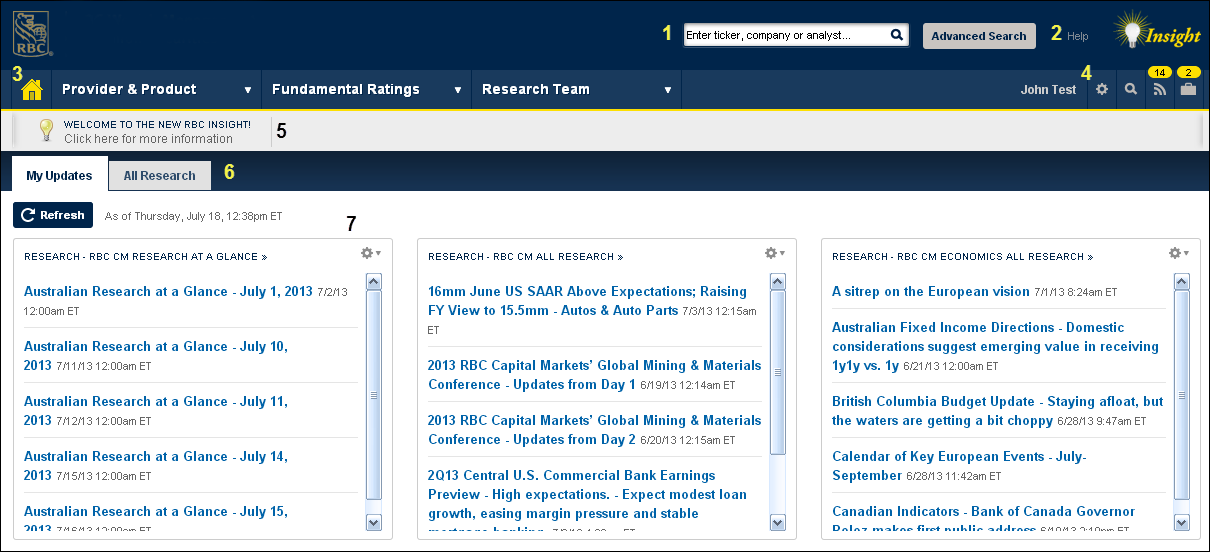
You are now able to save your advanced searches for easy use in future sessions. Here’s how you can do it:
- From the top of your screen, click on the "Advanced Search" link
- Set your search criteria according to your preferences
- When you click on “Save Search” at the bottom of the page, you will be asked to name your search. You can also set up an e-mail alert with the frequency that you prefer.
- Once your search has been saved, you can retrieve it from the “Saved Searches” menu at the top of each page.

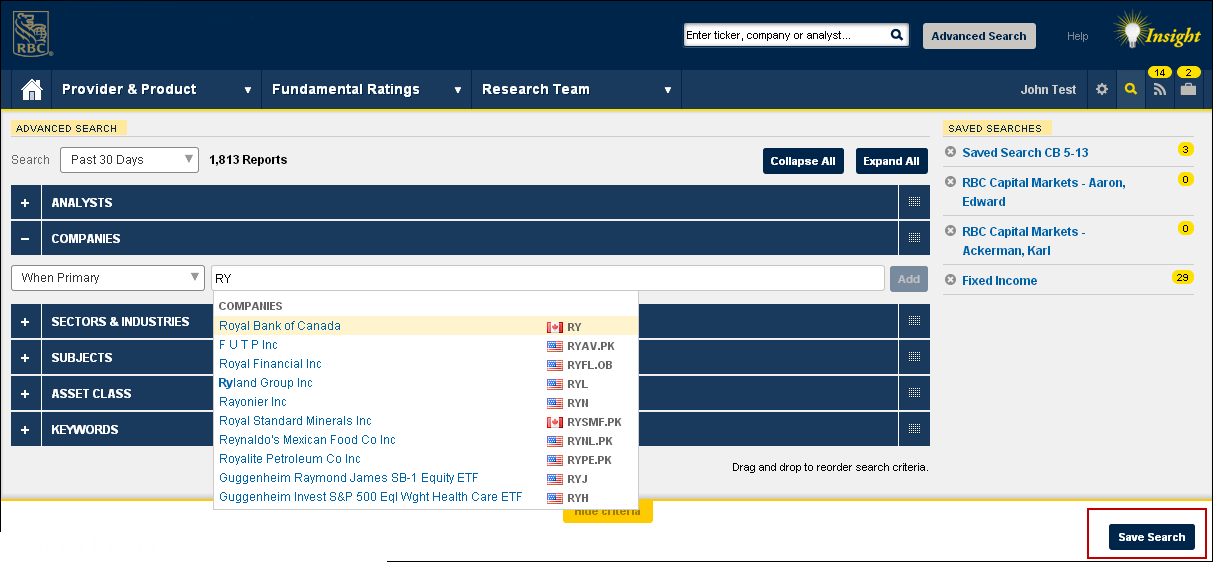
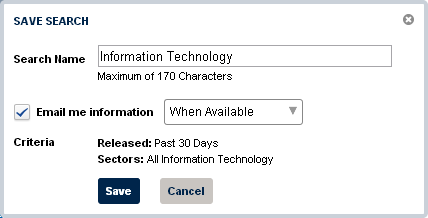
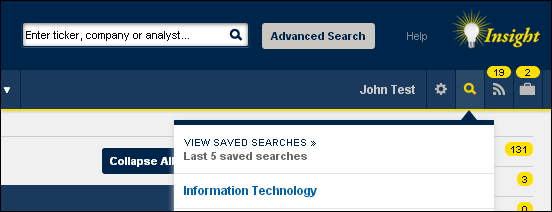
RBC Insight allows you to subscribe to alerts that will send you an e-mail notification as reports are published. The notifications can be sent on a “When Available”, Daily, Weekly or Monthly basis. Here's how you can do it:
- Add your email address via the Preferences page.
- After finding a report, company or sector, a ‘Subscribe’ option will be available on the right side of your screen.
- You will be asked to select the frequency of e-mail alerts
- Once your alert is completed, you will be able to retrieve it from the “Subscriptions” menu at the top of each page
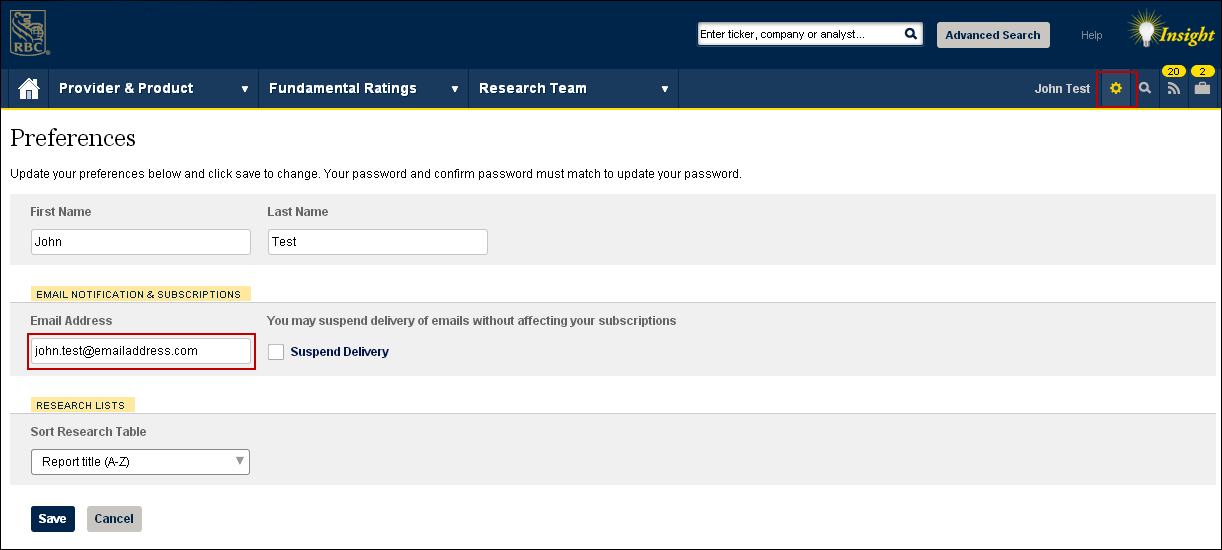
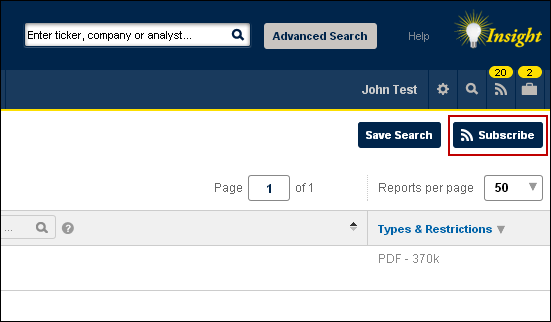
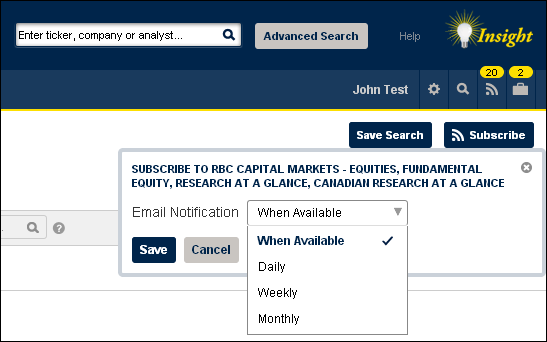
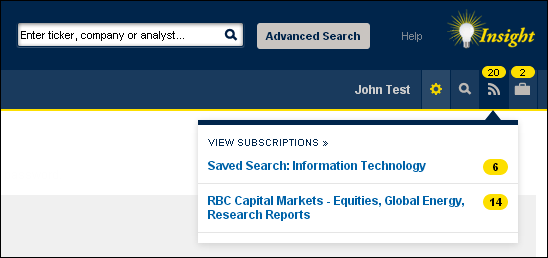
The Briefcase allows you to conveniently access reports that are important to you from any page within the RBC Insight tool. Here’s how you can do it:
- At the top of report lists, you will see the ‘Save to Briefcase’ option. Check the box next to the report that you wish to add to your Briefcase and click on ‘Save to Briefcase’
- You will then see confirmation that the report has been added to your Briefcase.
- You will be able to retrieve your saved documents from the “Briefcase” menu at the top of each page.
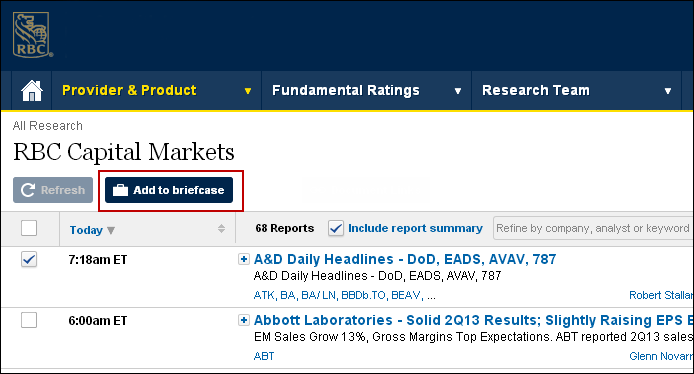
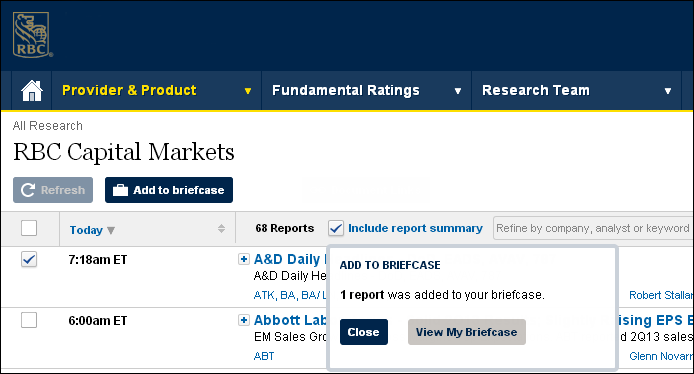
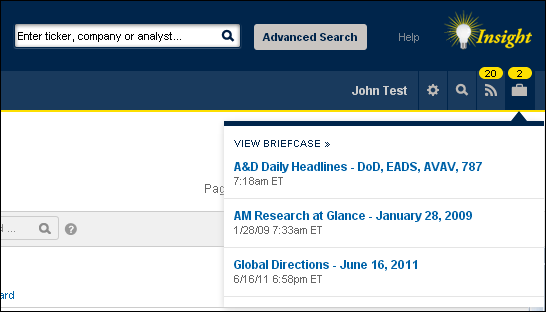
The Fundamental Ratings section gives you the complete list of companies with a particular rating.
- Hover over the “Fundamental Ratings” menu from the top level navigation. Then hover over “RBC Capital Markets” and click on the rating you’d like to see listed.
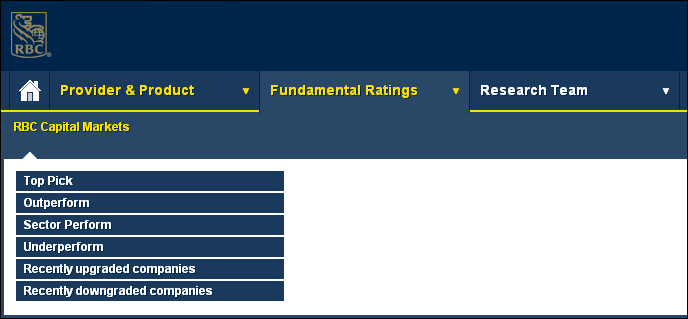
Note: You must have Adobe Acrobat Reader installed to view PDF reports. Download Adobe Acrobat Reader.